Fiscal Ox
Fiscal Ox provides a Visual Studio Code extension designed to facilitate interaction with the Fiscal Ox Services, allowing users to manage file data and reports directly within their development environment.
Installation
To install the Fiscal Ox Extension in your Visual Studio Code, follow these steps:
- Open Visual Studio Code.
- Go to the Extensions view (Ctrl+Shift+X).
- Search for "Fiscal Ox".
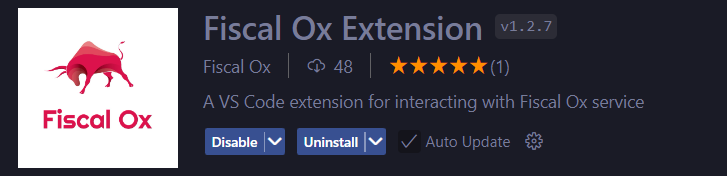
- Click Install or install it directly from the Visual Studio Code Marketplace.
- Find it in the Installed Extensions section
Using the Fiscal Ox Extension
To use the extension, first login to the Fiscal Ox API:
- Open Visual Studio Code.
- Press Ctrl+Shift+P (or Cmd+Shift+P on macOS).
- Type "Fiscal Ox" and select "Fiscal Ox: Login".
- Enter your credentials and press Enter.
Once logged in, you can use commands such as:
- Fiscal Ox: Pull Files – Retrieve files from the API.
- Fiscal Ox: Push One File – Upload an HTML file.
- Fiscal Ox: Delete File – Remove a file from the API.
- Fiscal Ox: Create App – Generate an app installable in the API.
Pressing 'Ctrl + s' will enable Push One File feature through keyboard input.